In my last post on Item types in Subscription billing, I broke down the different item types and how they are used to define the methods in which an item gets billed. In this blog post, I will dive into the Pricing methods that are available to add into our Billing schedule lines.
When setting up Billing schedules within the Subscription billing module for your Customers, there are four Pricing methods that a user can employ.
- Standard
- Flat
- Tier
- Flat Tier
The methodology behind a couple of these pricing methods can be a bit confusing, so I am here to help de-mystify them for you!
Initial Setup
In my example, I have a Released product (item) called Service. The Base sales price on the Released product is $500.
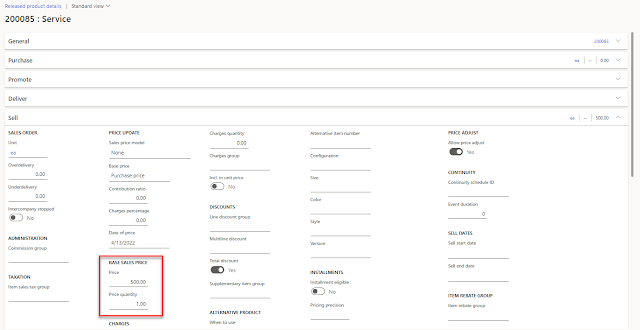 |
| Base Sales Price for Service item is $500 |
Additionally, there is a Trade agreement set up to reflect different pricing for Customer US-003 for a sales price of $450.
 |
| Customer US-003 has a Sales price of $450 for the item |
There are additional Trade agreements set up for the Tier and Flat tier Pricing methods, and we will dive into those later in this blog post.
Standard
Standard - This method of pricing will pull the sales price listed on an item (Released product). If a standard Trade agreement is available, it will pull that price. This price cannot be modified on the recurring billing line!
Let's use the examples above to see how an item's price gets pulled through to a Billing schedule line for two different customers, US-001 (no Trade agreement) and US-003 (has a Trade agreement).
In my first example, Customer US-001 is set up with a Quarterly Billing schedule. The pricing method is set to Standard and the Unit price comes through as the Base sales price of $500.
In my second example, Customer US-003, who has a Trade agreement, is set up with a Quarterly Billing schedule as well. The Pricing method is also set to Standard, but the Unit price comes through as the Trade agreement price of $450.
As you can see, the Standard method of pricing is similar to how pricing gets pulled on a Sales order, using Trade agreements and the defined Base sales price.
Flat
Flat - This method of pricing will pull the Base sales price or Trade agreement price, but the Unit price is editable here. Use this method of pricing if you want to modify the pricing of a Billing schedule line individually.
In this example, I have taken the last example from the Standard pricing (above) and set the Pricing method to Flat. The Unit price field became editable and I changed it to $1542.00.
Tier
Tier - This method of pricing uses Trade agreements to fulfill a price bracket methodology. Within this pricing methodology, each bracket must be fulfilled before moving the price to the next tier.
In the following example, I have set the following Tiers:
 |
| Screenshot of Tier amounts in Trade agreement |
In this method, the Net amount gets calculated first, then the unit price.
For example, If my Invoice quantity is 100, then it will calculate to $500.00 as the unit price and calculate the Net amount to $50,000.00. That's easy enough.
Now, let's say our Invoice quantity is 500. Here is how it will calculate:
First 100 items will be at $500
Second 50 (100 to 150) items will be at $475
Third 50 (150 to 200) items will be at $450
Last set of 300 (200 to 500) items will be at $350
Take all of the quantities and add them together to get the Net amount:
- $50,000 + $23,750 + $22,500 + $105,000 = $201,250
Divide the sum of all by the full ordered quantity to get the Unit price:
 |
| Sample Billing schedule with quantities of 100 and 500 |
Flat Tier
Flat tier - This method of pricing also uses Trade agreements for bracket pricing, but the price charged uses the extended price where the billing quantity exists.
In the following example, I have set the following Flat tiers:
 |
| Screenshot of Flat tier amounts in Trade agreement |
In this method, the Net amount gets calculated first, then the unit price.
For example, If my Invoice quantity is 100, the Flat tier amount is $500 for that bracket and it will calculate to $500 Net amount and a $5.00 Unit price. This method utilizes the Price unit heavily in its calculations.
In our example:
Flat tier amount / Price unit = Net amount
Net amount / Invoice quantity = Unit price
So, if our client purchased 100, they will pay:
500 / 1 = $500.00 (Net amount)
500 / 100 = $5.00 (Unit price)
If they purchased 500, they will pay:
300 / 1 = $300.00 (Net amount)
300 / 500 = $0.60 (Unit price)
Here is a screenshot with those examples:
 |
| Flat tier examples |
Obviously, we could get more complex with price units and tier brackets, but at this time, we are only showcasing the method behind the calculation.
Conclusion
As you can see, there are many great pricing methods to be utilized. Whether you charge a flat rate or a tiered rate, utilize Trade agreements, or have specialized pricing, the Subscription billing module in Microsoft Dynamics 365 for Finance will be able to meet your unique needs.
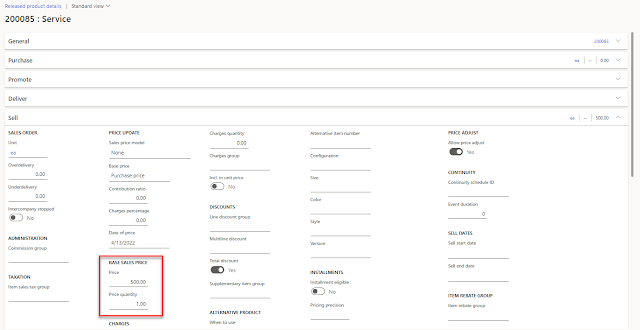









No comments:
Post a Comment